 Help with cutting screenshots
Help with cutting screenshots
 Help with cutting screenshots
Help with cutting screenshots
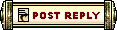 |
 Feb 27, 2007, 03:31 AM // 03:31
Feb 27, 2007, 03:31 AM // 03:31
|
#1 |
|
Krytan Explorer
Join Date: Dec 2006
Guild: Alliance of Anguish [aOa]
Profession: Mo/
|
Hello
I???m pretty nubby when it comes to using computers sometimes. I???m new to using photoshop-like programs and don???t understand how they work. I want to cut out part of a screenshot and then post it here on the forum for auctioning some items I have gotten. Specifically, the item description and its pictures. I don???t want to post the whole screenshot but just these little parts. I see people do this in the auction section and the posts look really nice. The program I have for viewing screenshots and photos is called IrfanView. It lets me edit them and draw on them and cut parts out, but I can???t figure out how to paste what I cut onto a new picture or to make a new picture out of what I cut out. If anyone can help me, I would appreciate it. TY and GGs |

|

|
 Feb 27, 2007, 03:58 AM // 03:58
Feb 27, 2007, 03:58 AM // 03:58
|
#2 |
|
Frost Gate Guardian
Join Date: Jul 2006
Location: Pacific NW, USA
Guild: Team of Oblivious Targets [TOOT]
|
In Irfanview, to make a new image out of what you've cut out go to the Image tab at the top. Click on Create New (Empty) image. A box will pop up with some definitions that you can ignore, just click OK. A new empty box will open; select Paste and then you can save the new image. Another way to do this is to make your cut and open Irfanview again in another window (don't load a pic, just open the program) and paste your selection into that empty window.
For posting your image on the forum http://www.imageshack.us is a good, free pic hosting site. |

|

|
 Feb 27, 2007, 05:08 AM // 05:08
Feb 27, 2007, 05:08 AM // 05:08
|
#3 |
|
Hall Hero
Join Date: Aug 2005
Profession: E/
|
You can also cut out parts of an image with Microsoft paint in a similar manner.
|

|

|
 Feb 27, 2007, 11:05 AM // 11:05
Feb 27, 2007, 11:05 AM // 11:05
|
#4 |
|
Wilds Pathfinder
Join Date: Jul 2005
Location: Finland
Guild: League of Extraordinary Explorers [LOST] (my one man guild)
Profession: Me/
|
In Photoshop the function you're looking for is "crop".
|

|

|
 Feb 27, 2007, 11:18 AM // 11:18
Feb 27, 2007, 11:18 AM // 11:18
|
#5 |
|
Frost Gate Guardian
Join Date: Dec 2006
Location: 13N/144E FoKai
|
To make things easier, you can use shortcut keys.
Cut = Ctrl + X Copy = Ctrl + C Paste = Ctrt + V |

|

|
 Feb 27, 2007, 01:34 PM // 13:34
Feb 27, 2007, 01:34 PM // 13:34
|
#6 |
|
Krytan Explorer
Join Date: Dec 2006
Guild: Alliance of Anguish [aOa]
Profession: Mo/
|
So I make the image and then send it to that other website first. Then it gives me a weblink to post here...and when I post that, the image appears instead of the link...
Whoo woot! It works! TYVM everyone. I think this will make my posts look much more professional and impressive. GGs Last edited by Melody Cross; Feb 27, 2007 at 01:54 PM // 13:54.. |

|

|
 Feb 28, 2007, 04:29 AM // 04:29
Feb 28, 2007, 04:29 AM // 04:29
|
#7 |
|
Krytan Explorer
Join Date: Dec 2006
Guild: Alliance of Anguish [aOa]
Profession: Mo/
|
Hello again. I'm sorry to double post and bump, but I have one more question and did not want to make a new thread just for it.
What is a good size for pictures like the one I posted? The text is really small so I have to click the image and open a new tab to see what it says for some of them. I want to make the image larger than the test image I made this morning so the text is bigger and easy to read here on GWGuru. If you can help me with that I think my posts will look even better. TY and GGs |

|

|
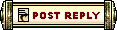 |
All times are GMT. The time now is 09:13 AM // 09:13.
| ||||||||||||||